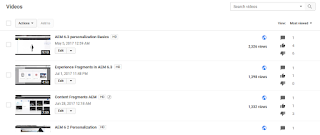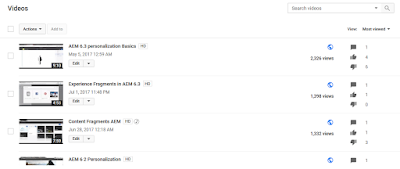Adobe consulting services(ACS) provides a set of utilities which extends the capabilities of AEM. This additional features helps the site administrator/content managers. These tools are further extensible for specific needs.
List of ACS AEM Commons tools are given below.
- Generic Lists - Helps to create custom lists
- Reports - Helps to create, execute and view reports
- Audit log search - Search for audit log events
- Content Packagers - create query, ACL and authorizable packages
- Automatic package replication - tooling to automatically replicate AEM packages.
- Dispatcher Flush - Manually flush the AEM Dispatcher cache
- Version Replicator - replicate specific version of content
- Version compare - compare AEM page version content and structure
- Redirect Maps - Define redirect Apache https redirect maps
- Page Compare - Compare AEM Page content and structure
- Manage Controlled Processes- Execute and monitor a suite of provided tasks
- JCR Compare: Compare JCR Content trees across AEM instances
- Bulk workflow manager- Execute AEM workflow at scale
- System Notification - Notify AEM users of important AEM Events
- Workflow remover - Power tooling for Workflow instance remover
- Users to CSV Exporter - Export AEM users to CSV for reporting
- QR Code - Quickly review published pages on mobile devices
In this post, we are concentrating on the 'Reports' tool which helps to create, execute and view reports based on our needs.
Introduction AEM Content Reports
Open Source AEM ACS commons project, provides AEM Content Reports which is available in version 3.14.0 and supported for AEM 6.3+. This is not an out of the box feature in AEM. This reports can be used to see various reports like,
- The user who has done some mistakes and caused to break the site,
- The user who has activated the home page without approval
- How many pages use the article component which may be deprecating in this release
- How many pages still need to activate in IT site
How to Install AEM Content Reports tool?
Install steps:
- Download ACS AEM Commons package: https://github.com/adobe-consulting-services/acs-aem-commons/releases
- Upload / install package in AEM through package manager
- Validate installation : Go to {host}:{port}/aem/start.html > Tools > ACS AEM COMMONS > Reports
List of available reports
We have options to
- Create a report
- Update a report
- view a report
- Execute the report
- Download the CSV format report
From above options, we can generate various reports by mentioning its corresponding parameters.
Sample Result from Content Reports: This report is generated from 'page report' option to list out all pages under '/content'
How to compare pages using ACS AEM Commons tools? Read This
We can configure any reports using below options :
- Customizable queries and columns
- supports user params
Extensible Model: This tools are customizable due to below reasons.
- Built as AEM component
- Java extensible APIs
- Supports custom executors, params, columns and exporters
Advantage of AEM Content reports
We can have custom queries executed to generate reports, but the advantage of AEM Content report is given below.

A more detailed explanation is provided in the below video.