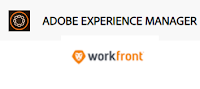In this blog, we will see the major difference between InDesign, Framemaker and AEM Guides
| InDesign | FrameMaker | AEM Guides/XML Doc |
| Adobe InDesign is an industry-leading layout and page design software for print and digital media. | Adobe FrameMaker is a document processor designed for writing and editing large or complex documents, including structured documents | AEM Guides is a best-in-class multichannel publishing of DITA content used for product documentation, policies and procedures, long-form marketing content managed through a component content management system. Adobe Experience Manager Guides (AEM Guides) was formerly named XML Documentation for Adobe Experience Manager or simply XML Documentation for AEM. |
| InDesign is more or less a desktop publishing and layout tool. | FrameMaker is better for Structured & Unstructured documentation with various outputs. Structured FrameMaker documents are used to create consistency in documentation. Unstructured FrameMaker documents use tagged paragraphs and does not impose logical structure. | AEM Guides is mainly for structured content management with in Component Content Management system. |
| InDesign is all about fine-tuning the output. Content takes a backseat here. focuses on page layout. It is not designed for authoring. | FrameMaker is a word processor that focuses on the authoring part. Mainly used for technical writing. It is mainly designed for the writing part for formatted documents. | Easy-to-use WYSIWYG web editor to create granular, presentation-agnostic, variant-free content. |
| InDesign supports XML, style sheets, and other coding markup | DITA and XML based publishing | Powerful DITA authoring and content management support. Migrate content from Word, XHTML, IDML, and more, to DITA with the out-of-the-box ingestion framework. |
| Limited features like content creation and design. | Moderate features like content creation with less design capability and advanced publishing. | Features include content reuse, version management, reference management, search and metadata tags management, translation workflows and content health reports to assume complete control of your content |
| Best for small number of pages. It is complex to maintain a lot of content in InDesign. | Supports larger number of pages. | Supports larger number of pages. |
| We can create beautiful graphic designs with typography from the world’s top foundries and imagery from Adobe Stock. Great for making brochures or magazines, stationery, flyers and posters to brochures, annual reports, magazines and books | For technical documentation with headings, chapters, and sections, like user manuals, you definitely want to be using a topic-based tool with structured authoring, like FrameMaker. | Delivering content to Adobe Experience Manager Sites, mobile apps, knowledge bases, CRM platforms, IoT Apps, chatbots, PDF, HTML5, EPUB, KINDLE, and more. |
| Review options: "Share for Review" option within InDesign to initiate collaborative reviews with stakeholders and receive feedback without having to navigate to a different app | FrameMaker supports many ways of setting up review and collaboration which includes multi level reviewers. | Web-based review and collaboration: Allow multiple authors and reviewers to collaborate simultaneously in real time even when operating remotely. |
| Integrate with Adobe Experience Manager | Integrate with Adobe Experience Manager (through connector) | AEM Guides is installed directly in AEM. Native integration with Adobe FrameMaker, Oxygen & other desktop tools for import and export of DITA (for e.g. AEM Desktop app, WINSCP) |
| Static metadata information is stored using the Extensible Metadata Platform (XMP) standard for images and files and can be imported and exported. | Static metadata information is stored using the Extensible Metadata Platform (XMP) standard for images and files and can be imported and exported. | Dynamic Metadata support available. The metadata can be imported exported, used for tagging and many other use cases. |
| No reporting for the content | No reporting for the content | Reporting options Available to get an idea on content reuse, version history, DITA map & Link references. |
| No OOTB Translation available. The inDesign document should be exported to InDesign Markup (IDML) format and has to be translated with the help of external tralstaors. | Out of the box translation support with XLIFF available in Framemaker. We can also use third party translator by exporting the content. | Industry-leading translation management and localization support by utilizing the AEMs built in translator (both DITA + content) & Third party translator support. |
| Simple find and search support available. | Flexible search includes searching through a book, bookmap, or DITA map | Comprehensive search and content usage data option available. |
In upcoming blog, we will see more details about Adobe RoboHelp